How do I print to my local printers from my VPS? (Printer Redirection)
Before you can print from your server to your local printer you must make sure the following three items are done;
1. Make sure that local print is working normal , and the driver for local printer is installed on remote server.
( If you go through multiple layers of RDP, printer driver need to be installed on servers at each level.)
2. Make sure that printers are checked in the local resources of the Remote Desktop client.
For Windows Remote Desktop Client
1. Open the Remote Desktop Connection on your local machine.
2. Click on options
3. Click on Local Resources tab
4. Make sure the "Printers" check box is checked under "Local devices and resources."
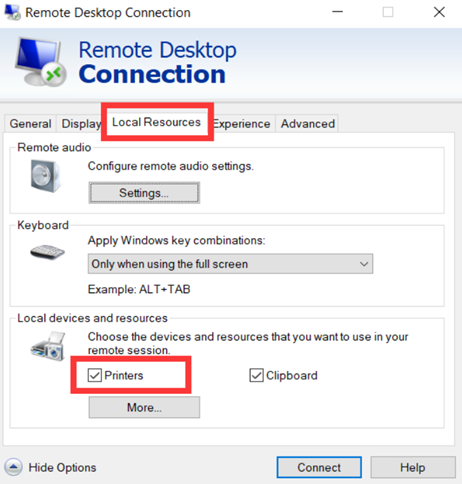
3. You also need to make sure that the Print Spool Service is set to automatically start.
To set the Print Spooler Service to start automatically
1. Click on Start -> Run
2. Type services.msc
3. Find the Print Spooler Service and double click on it.
4. Set the Startup type to "Automatic."
5. Click Apply then click OK.
6. Exit out of the Services console.
Once the above prerequisites are done you need to follow process below to get your printers to redirect (NOTE: It needs to be done in this order.);
1. Log into the server via Remote Desktop connection.
2. Restart the Print Spooler Service.
3. Log off. Do not click on the "X" for the Remote Desktop Client but log off by clicking Start -> Log Off.
4. Log back in via Remote Desktop
5. You should see your local printer redirected.
If you printers disappear follow the above process again.
Article ID: 196, Created: July 20, 2015 at 3:03 AM, Modified: February 10, 2021 at 3:45 AM