How to Renew an SSL Order
1 Pay for the renewal
Our Billing System will generate an invoice for the renewal certificate seven days before it expires. Once your receive the invoice, please pay for it.
2 Configure the certificate in the Billing System
2.1 Log in to Billing system and locate the SSL service
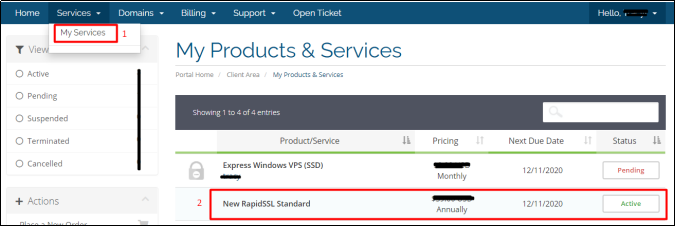
2.2 Approve Certificate Authority for Validation
There are 3 options to approve Certificate Authority while you configure it in the Billing system:
- HTTP
- DNS TXT Record
- Email
3 Download the issued SSL certificate file
After approving certificate request, the certificate will be issued shortly. There are two options to download the issued SSL file:
- Download the SSL file provided in technical contact email
- Downloading the SSL file from the Billing system.
4 Complete the certificate request (Windows-based Server Only)
Please skip this step if you generate a CSR on a Linux-based server.
5 Apply the SSL to website
5.1 Apply the SSL on Windows IIS
Apply the SSL on Windows IIS requires a .pfx SSL file and its import password.
5.2 Apply the SSL on Apache or Nginx
Apply the SSL on Apache or Nginx requires a .crt file and a .key file. The .crt file can be downloaded via the step 3 Download SSL certificate. The .key file will be generated when you generate the CSR.
When get the .crt file and .key file, you are ready to install the certificate.
5.3 Related Links
For guidance on applying certificates to other web services, please refer to the links below: