How to Install a DNN Web Site
1 Introduce
DNN is short for DotNetNuke. It is one of the most famous open source websites.
2 Download or Copy the Installation File from the Terminal Server
Now we are installing a new DNN site (DNN9.2) with SolidCP as an example.
3 Add the domain name and create website
4 Extract and paste the install files to ‘wwwroot’
4.1 Upload the install files by FTP and paste it to the path “C:\HostingSpaces\admin\testdnn.com\wwwroot”
4.2 Copy & Paste install files to “C:\HostingSpaces\admin\testdnn.com\wwwroot” if you use VPS
5 Create a SQL Database & DB User
6 Edit web.config file, change database connection string
- Please change "127.0.0.1" to the remote SQL Server hostname or IP if you using the remote SQL Server.
Before you edit the web.config file, please make a copy of it.
7 Modify the Hosts File
If the domain name does not resolve to the shared server IP, update the “host” file at “C:\Windows\System32\drivers\etc” in your local PC.
8 Change the Website Settings
DNN is required to enabled write persissions, dedicated application pool and ASP.NET 4.0 Integrated Pipeline mode.
9 Install the DNN Website.
Go to your website by web browser, you will see DNN installation page.
The “Database Name” and “Database Username” are the terms entered in WebsitePanel.
- Please change "127.0.0.1" to the remote SQL Server hostname or IP if you using the remote SQL Server.
9 Done
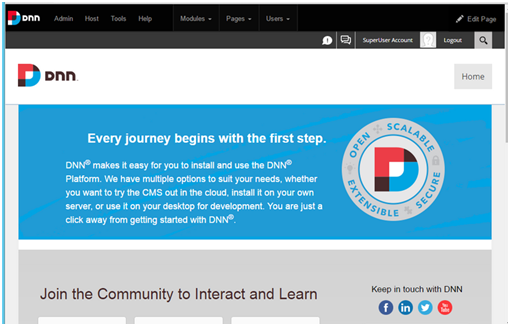
Article ID: 240, Created: August 11, 2016 at 8:07 PM, Modified: February 17, 2021 at 9:03 PM