Problem
It is not necessary to install audio hardware to enable audio for applications installed on a Windows VPS.
Step by Step Guide
1) Enable Windows Audio service
A. RDP connect to your VPS and navigate to Services MMC (Start > Run > Services.msc);
B. Locate Windows Audio service and start it. (It is recommend changing the Startup Type to Automatic)
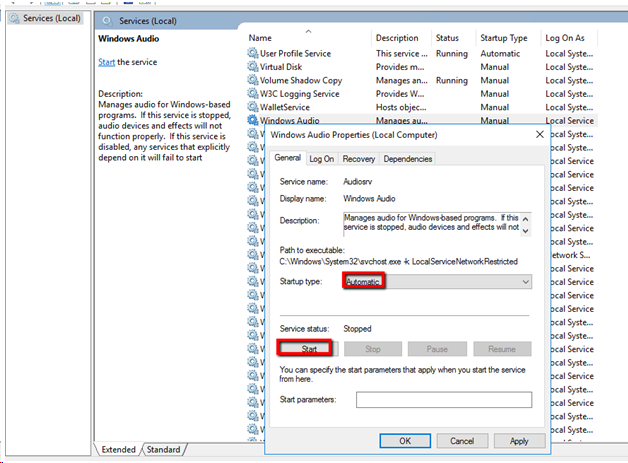
2) Modify the Remote Desktop host configurations
a. Run gpedit.msc by powershell or CMD
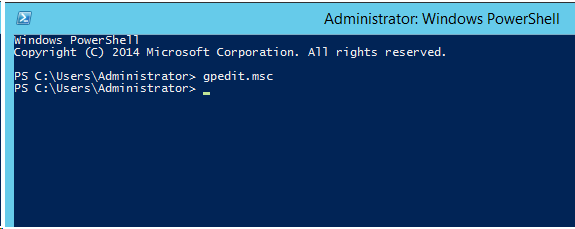
b. Go to Computer Configuration > Administrative Templates > Windows Components > Remote Desktop Services > Remote Desktop Session Host > Device and Resource redirection
c. Set Allow Audio and Video Playback Redirection to Enabled.
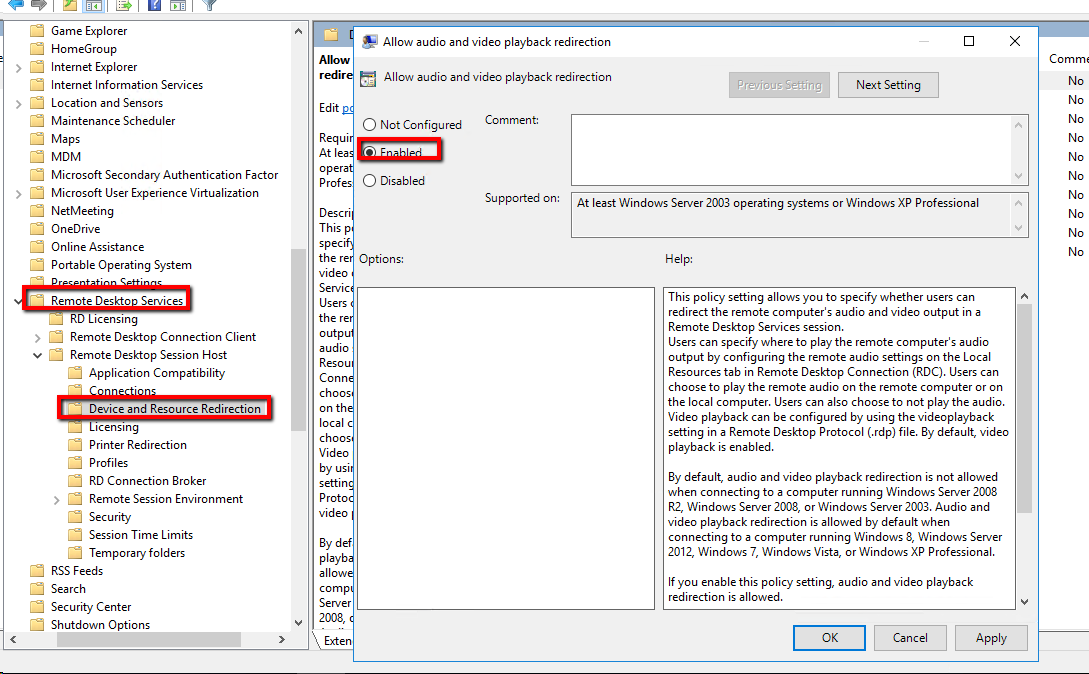
d. Reboot server to take effect.
Article ID: 44, Created: June 17, 2015 at 7:23 PM, Modified: February 10, 2021 at 2:57 AM