How to Change Windows 2016's SID Step by Step Guide
Problem
Active Directory doesn't allow a machine with duplicated SID join. For image-deployed Windows, it has to change its SID. Since Sysinternals retired NewSID, it cannot work anymore. It always causes blue death if you try to use it. Windows Sysprep works.
Solution
The following are steps on how to change Windows 2016's SID by Sysprep
Step 1) Type whoami /user on the CMD. Copy the SID to a txt file.
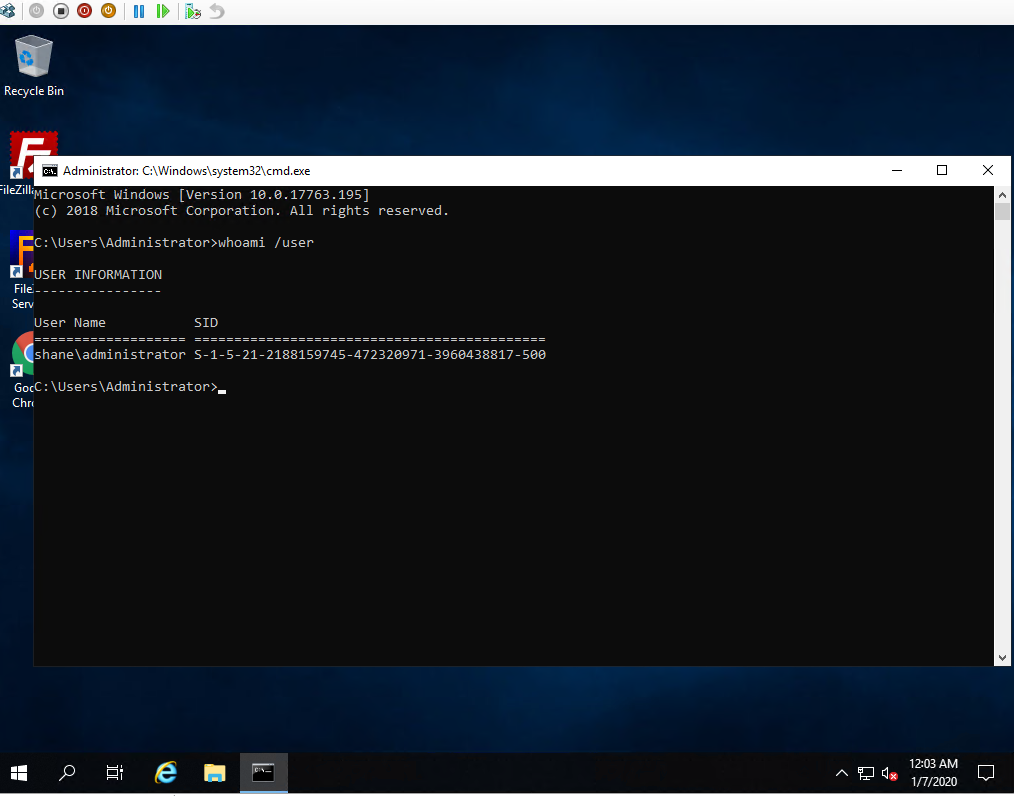
Step 2)
Click to Start->Run, type sysprep and press OK.
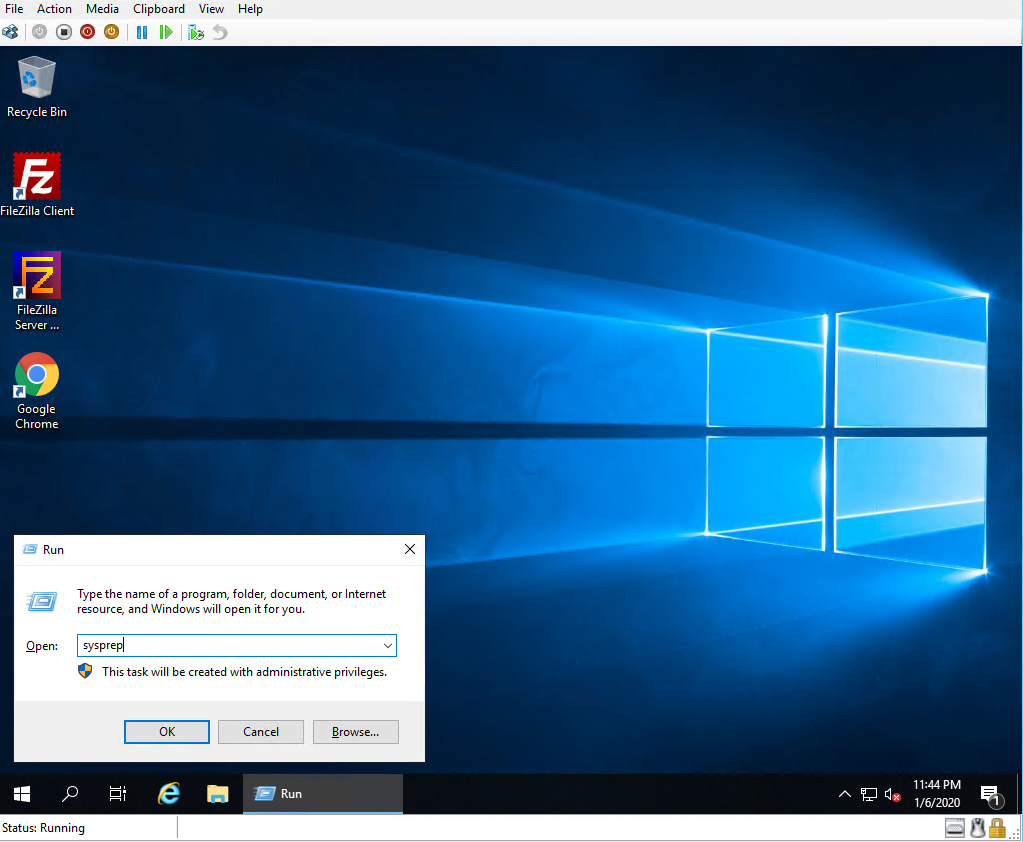
This opens folder c:\Windows\System32, where application syspre locates
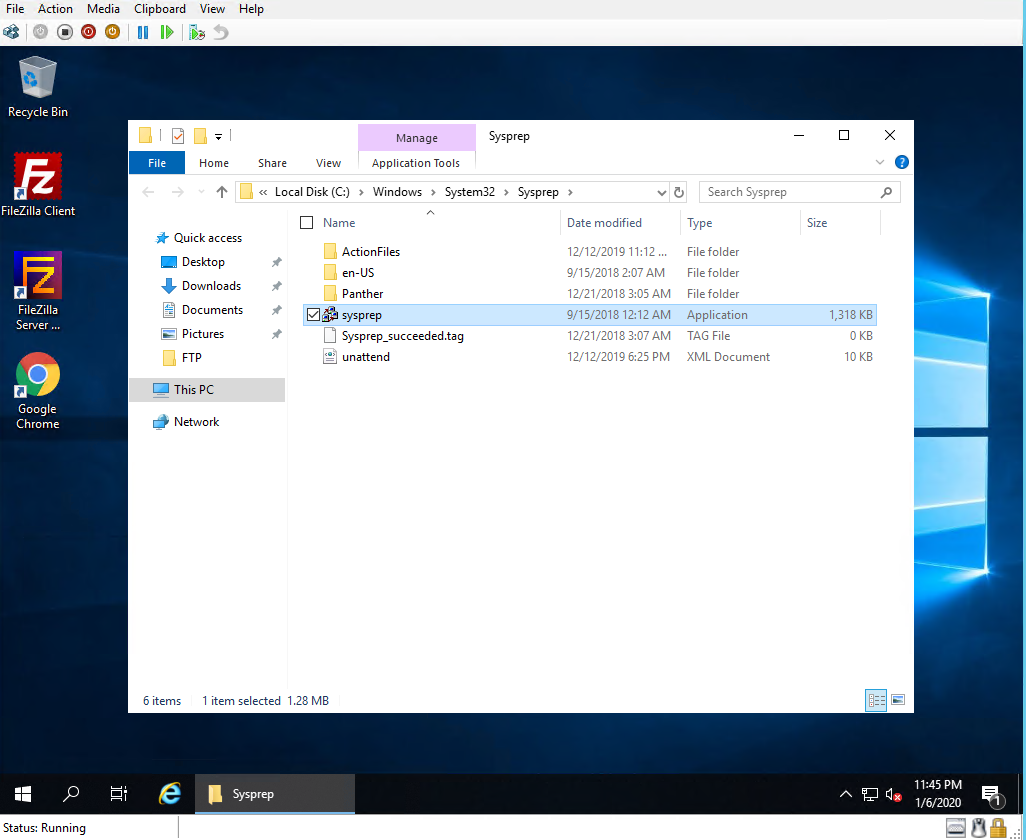
Step 3)
Double-click sysprep. It opens the System Preparation Tool 3.14 window. On System Preparation Tool 3.14 window, Choose Enter System Out-of-Box Experience (OOBE) for System Cleanup Action. *Tick ON* Generalize, if not, Windows's SID will NOT change. Select Reboot for Shutdown Options.
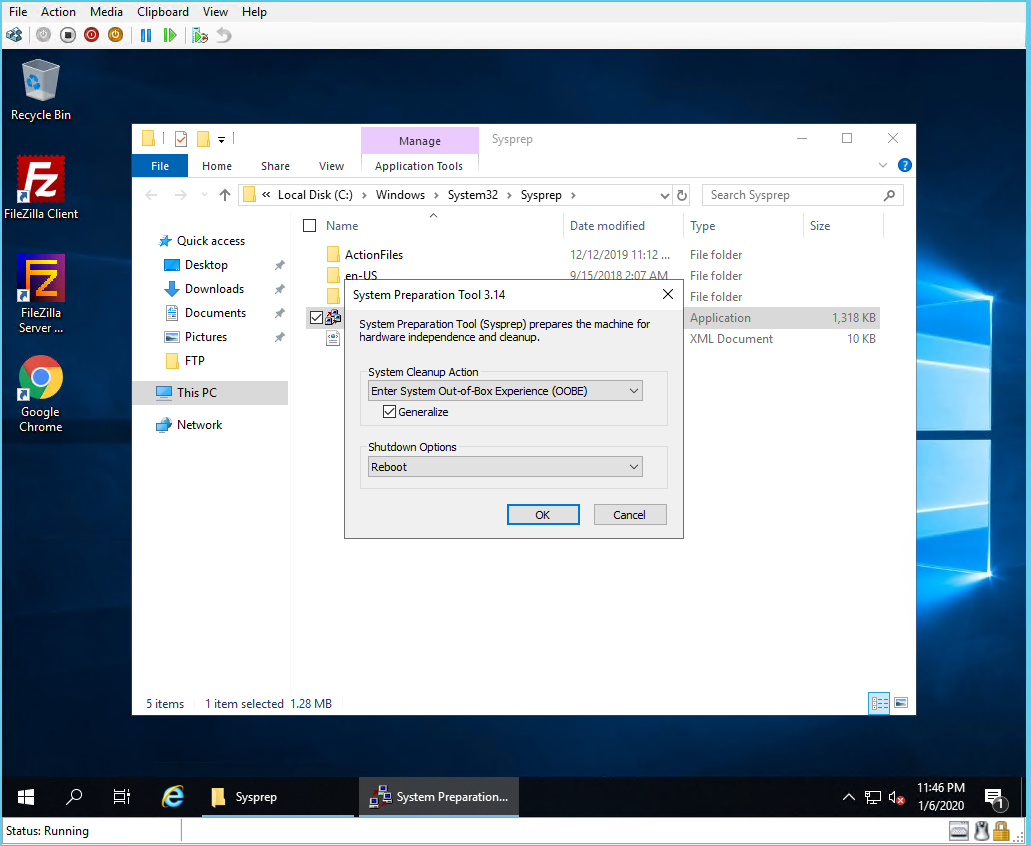
Click OK.
It will take several minutes to prepare the system.
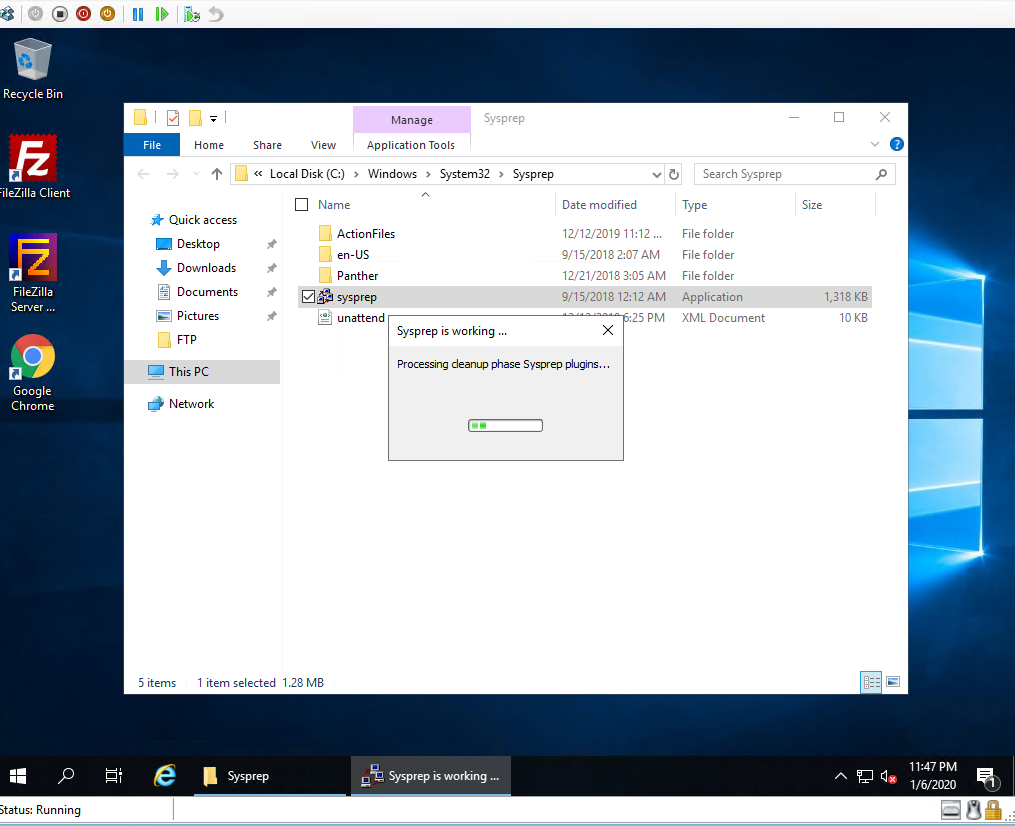
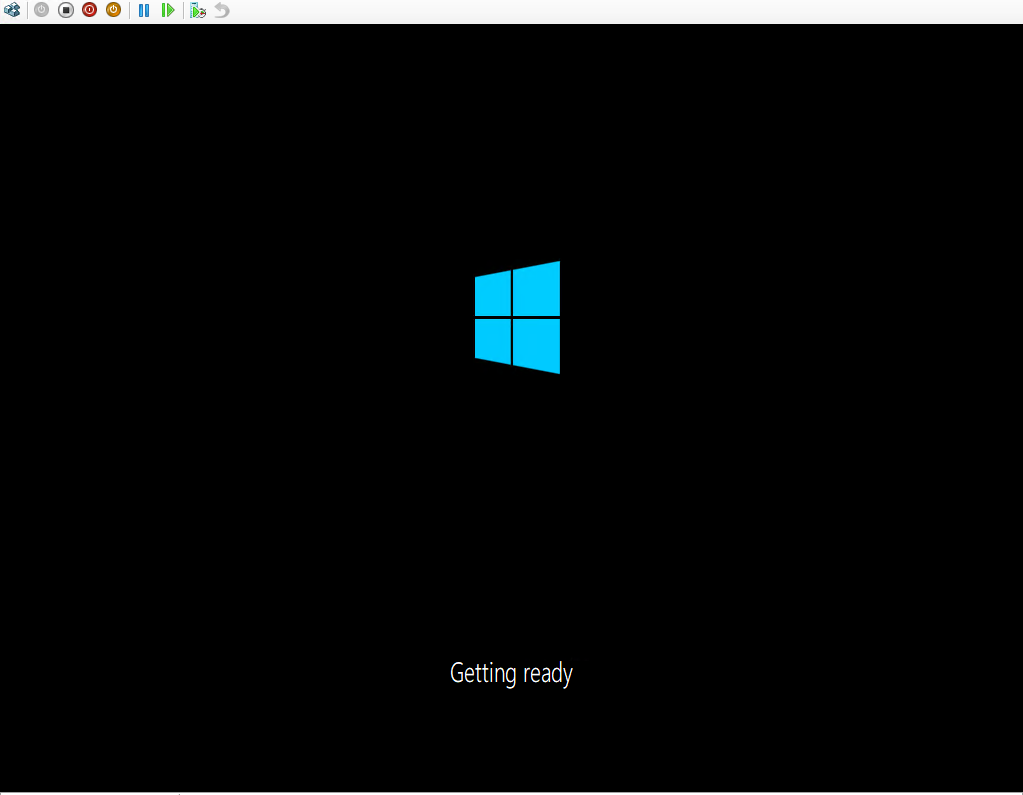
Step 4)
After reboot, the SID will be changed. Type whoami /user on the CMD. Compare the SID with the original one. They are different.
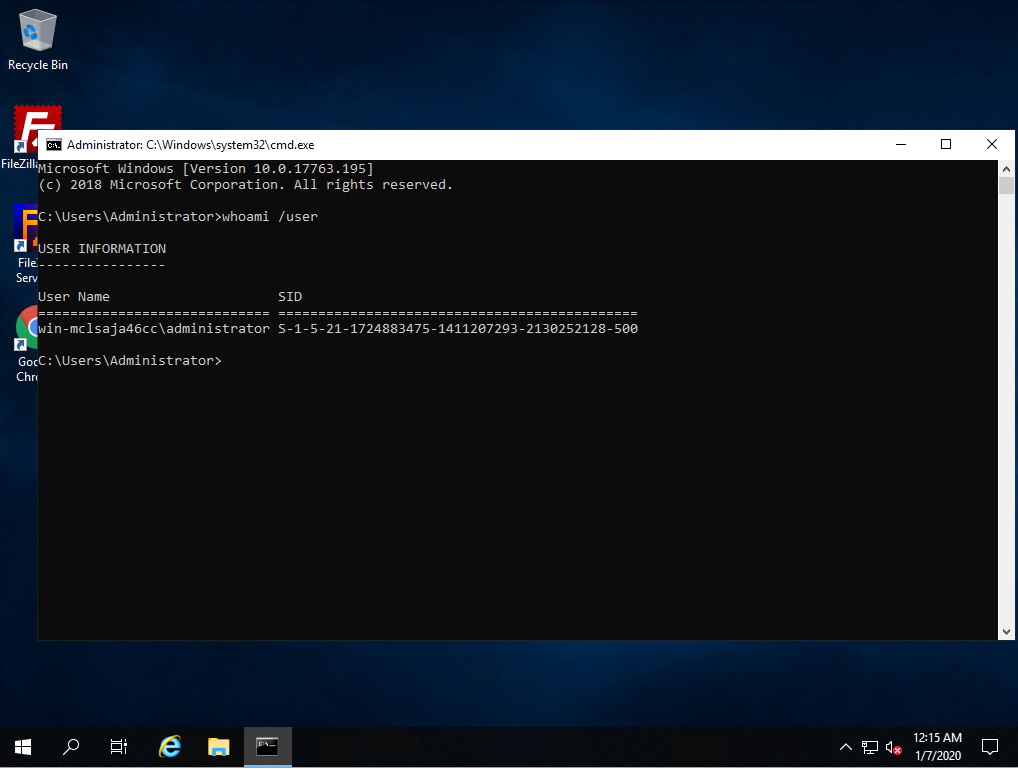
Article ID: 495, Created: January 6, 2020 at 12:38 AM, Modified: February 25, 2021 at 2:03 AM